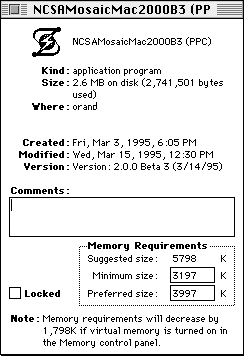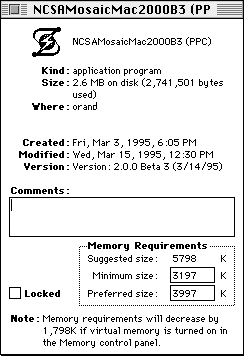NCSA Mosaic for the Macintosh User Guide: Tips and Tricks




Increase the Memory Partition
The default memory partition of NCSA Mosaic is 3,000K. This is too small for any documents that contain more than a couple of inline images. Also, low-memory situations can cause Mosaic to crash. Mosaic runs more smoothly and reliably if you set the memory partition to 4,000-5,000K. To change the memory partition:- Make sure NCSA Mosaic is not running.
- In the Finder, click on the NCSA Mosaic icon.
- Select Get Info from the File menu.
- In the Get Info window, change the number in the Preferred size: field to the new memory size.
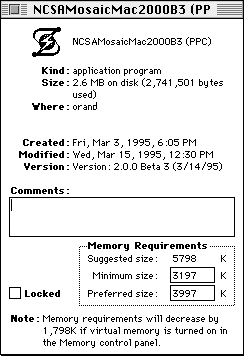
- Click the close box in the top, left corner.




mosaic-m@ncsa.uiuc.edu