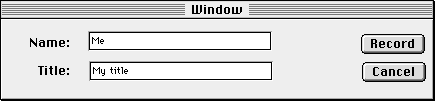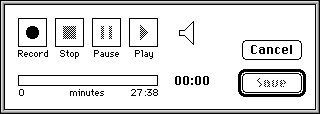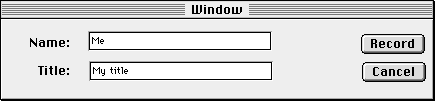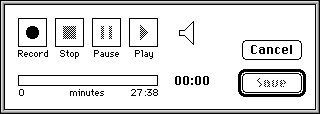NCSA Mosaic for the Macintosh User Guide: Advanced Features



 If your Macintosh has a microphone, NCSA Mosaic can also add voice annotations to documents.
If your Macintosh has a microphone, NCSA Mosaic can also add voice annotations to documents. - Select Audio Annotation from the Annotate menu to bring up the following dialog box:
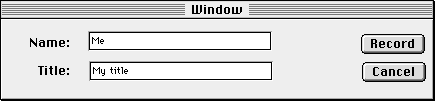
- Edit the name and the title of the annotation.
- Press Record. This brings up a panel resembling the controls of a cassette recorder:
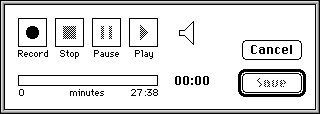
- Press the Record button and begin speaking into the microphone. The number beneath the bar (e.g., the 27:38 above) indicates the maximum possible length of the recording (which is limited by available disk space).
- When you have completed your annotation, click Stop and then Save.
As with text annotations, a hyperlink to the annotation is added to the bottom of the annotated document.




mosaic-m@ncsa.uiuc.edu